In today’s digital age, the desire to enjoy our favorite music on the go is ever-present. However, for iPhone users without an Aux port or Bluetooth capability in their car, this can prove to be a challenge.
But fear not, as there are alternative methods available to connect your iPhone to your car’s audio system. In this informative article, we will explore How to Play Music from iPhone to Car without Aux. Discover alternative methods to wirelessly connect your iPhone to your car’s audio system for music playback.
Key Takeaways
- FM Transmitters can establish a Bluetooth connection between the car stereo and iPhone, allowing music to be played through the car speakers.
- Using a USB connection, the iPhone can be directly connected to the car’s USB port to play music without any additional devices.
- Apple CarPlay, available on select vehicle models, allows access to iPhone apps on the car dashboard, including music apps.
- The methods discussed in the article cater to different car models and preferences, providing alternatives to play music from iPhone to car without Aux or Bluetooth.
FM Transmitter: Establishing a Bluetooth Connection
To establish a Bluetooth connection between the car stereo and iPhone using an FM Transmitter, follow these steps.
- An FM Transmitter is a device that can be used in almost every car, including older models, to create a Bluetooth signal. It uses the car’s cigarette lighter socket as its power source.
- To connect the FM Transmitter, plug it into the car’s cigarette lighter socket and turn it on.
- Tune the FM Transmitter to an unused FM radio frequency, and then tune the car stereo to the same frequency.
- Turn on the iPhone’s Bluetooth and play the music. The soundtracks will play on the car speakers.
The FM Transmitter is compatible with different car models, making it a versatile option. However, if you encounter any issues, troubleshooting common problems with the FM Transmitter can help resolve them.
FM Transmitter: Connecting to the Car’s Cigarette Lighter Socket
When connecting an FM Transmitter to the car’s cigarette lighter socket, it is important to follow the proper steps to ensure a successful connection.
The FM Transmitter uses the car’s cigarette lighter socket as its power source. To connect the FM Transmitter, simply plug it into the car’s cigarette lighter socket.
Then, turn on the FM Transmitter and tune it to an unused FM radio frequency. Next, tune the car stereo to the same radio frequency as the FM transmitter.
Finally, turn on the iPhone’s Bluetooth and play the music. The soundtracks will now play on the car speakers.
If you encounter any issues, troubleshooting common problems with the FM transmitter can help resolve the connection problem.
FM Transmitter: Tuning to an Unused FM Radio Frequency
By tuning the FM Transmitter to an unused FM radio frequency, you can establish a clear and reliable connection between your iPhone and car stereo. To find the best radio frequency, start by selecting an FM frequency that is not already in use by a local radio station. Begin with a frequency that has a weak signal or is static. Then, tune the FM Transmitter to that frequency.
Next, tune your car stereo to the same radio frequency as the FM Transmitter. This will ensure that the audio from your iPhone is transmitted to the car speakers.
Additionally, you can utilize the USB connection of the FM Transmitter to charge your iPhone while playing music. Simply connect your iPhone to the FM Transmitter’s USB port using a USB cable, and it will charge your device while you enjoy your favorite tunes.
USB Connection: Directly Connecting the iPhone to the Car’s USB Port
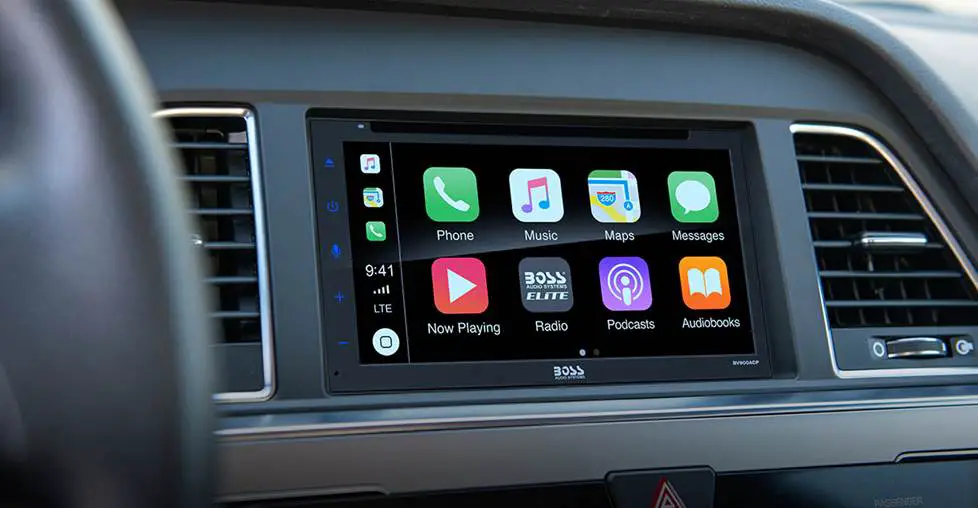
The car’s USB port provides a direct connection for connecting the iPhone and playing music without the need for Aux or Bluetooth. One of the advantages of using a USB connection is that it provides a stable and reliable connection for music playback. The USB connection ensures high-quality audio with no interference, unlike FM transmitters, which are susceptible to interference and signal strength.
Additionally, using the USB connection allows for charging the iPhone while playing music, eliminating the need for separate charging cables. In comparison to FM transmitters, the USB connection offers a more seamless and hassle-free experience, as it does not require tuning to a specific radio frequency or dealing with potential signal issues.
USB Connection: Recognizing the USB Connection With the Car
Upon connecting the iPhone to the car’s USB port, the car stereo will automatically recognize the USB connection. This allows the iPhone’s music playlist to be played through the car’s speakers. However, there may be instances where the car stereo does not recognize the USB connection. In such cases, it is important to troubleshoot and resolve any USB connection issues. The table below highlights common USB connection problems and their possible solutions:
| SB Connection Issues | Troubleshooting |
|---|---|
| Bluetooth pairing failure | 1. Ensure Bluetooth is enabled on both devices. |
| 2. Reset the Bluetooth settings on the device. | |
| 3. Try deleting and re-pairing the devices. | |
| 4. Update the firmware and software of the devices. | |
| 5. Check for any interference or signal blockage. | |
| Sound distortion | 1. Adjust the volume levels on both devices. |
| 2. Check for any physical obstructions. | |
| 3. Move closer to the soundbar for better signal. | |
| 4. Ensure the audio cables are properly connected. | |
| 5. Test with a different audio source. | |
| Remote control not working | 1. Check the batteries in the remote control. |
| 2. Ensure there is no obstruction between devices. | |
| 3. Reset the remote control and soundbar. | |
| 4. Try using a universal remote if available. | |
| 5. Contact customer support for further assistance. |
Apple Carplay: Accessing iPhone Apps on the Car Dashboard
Apple CarPlay allows drivers to access iPhone apps on the car dashboard and provides seamless integration between the iPhone and the car’s infotainment system. One of the advantages of using Apple CarPlay is the ability to access and control music apps directly from the car’s dashboard. This means that drivers can easily navigate through their favorite music playlists, podcasts, or audiobooks without having to touch their iPhone. Additionally, Apple CarPlay offers a safer and more convenient way to control music while driving, as it provides a user-friendly interface that can be controlled through voice commands or the car’s steering wheel controls.
When it comes to troubleshooting common issues with FM transmitters, there are a few things to consider. First, make sure that the FM transmitter is properly connected to the car’s cigarette lighter socket and tuned to an unused FM radio frequency. If there is interference or poor sound quality, try adjusting the FM transmitter’s position or changing to a different frequency. It is also worth checking the FM transmitter’s power source, as a weak connection can lead to performance issues.
Apple CarPlay: Connecting via USB or Wireless Connection
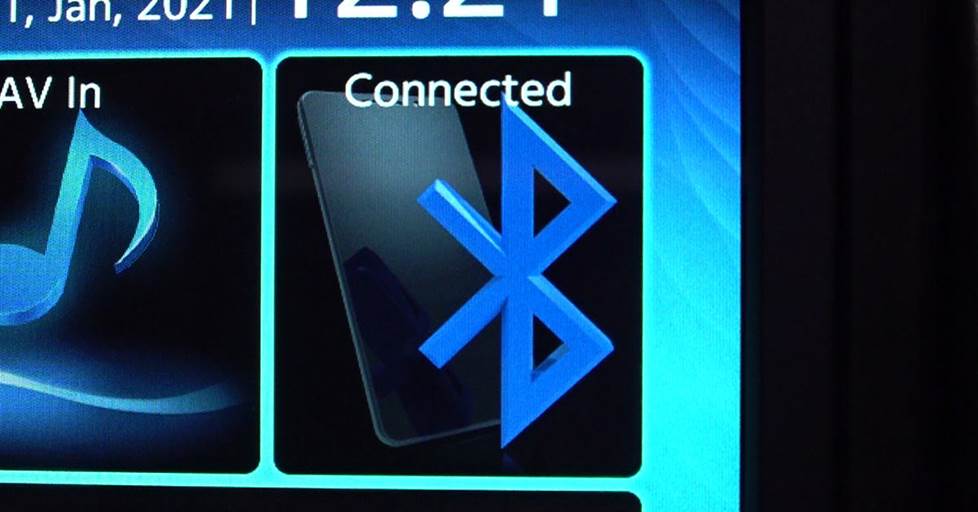
To connect your iPhone to Apple CarPlay, you can either use a USB cable or establish a wireless connection.
Using a USB connection is straightforward; simply connect your iPhone to the car’s USB port, and the connection will be established automatically.
However, if you prefer a wireless connection, follow these steps to set it up:
- Make sure your car supports wireless CarPlay.
- Enable Bluetooth on your iPhone and ensure it is paired with your car.
- On your car’s infotainment system, go to the CarPlay settings and select your iPhone.
- Follow the prompts on both your iPhone and car’s display to complete the setup.
Once the wireless connection is established, you can access and control your iPhone’s apps, including music, directly from your car’s dashboard.
Troubleshooting common issues with wireless CarPlay can include checking for software updates on both your iPhone and car, ensuring a strong Bluetooth connection, and restarting both devices if necessary.
Apple Carplay: Selecting the Car and Accessing Music Apps
Frequently, drivers can easily select their car and access music apps through Apple CarPlay. Apple CarPlay offers a convenient and user-friendly way to connect the iPhone wirelessly to the car’s audio system.
One of the key advantages of using Apple CarPlay is the seamless integration with the car’s dashboard display, allowing for easy navigation and control of music apps. Once the iPhone is connected to CarPlay, users can simply select their car from the CarPlay settings on their iPhone and access their favorite music apps directly from the CarPlay dashboard.
Whether it’s Apple Music, Spotify, YouTube Music, or other supported music apps, Apple CarPlay provides a safe and convenient way to enjoy music while on the road. With its intuitive interface and extensive app compatibility, Apple CarPlay enhances the driving experience by seamlessly integrating the iPhone with the car’s audio system.
Conclusion and Related Posts: Alternatives for Playing Music Without Aux or Bluetooth
Additionally, for users seeking more information on playing music without Aux or Bluetooth in the car, there are several related posts available for further exploration. These posts provide alternative methods for playing music from an iPhone to a car without the need for an Aux or Bluetooth connection. Some of these methods include using an FM transmitter, a USB connection, or Apple CarPlay. Each method has its own pros and cons.
To compare the FM transmitter and USB connection methods, the FM transmitter is a convenient option as it can be used in almost any car and does not require a direct physical connection between the iPhone and the car stereo. However, the sound quality may not be as good as a direct USB connection, and there may be some interference from other radio signals.
On the other hand, the USB connection provides a direct and stable connection, ensuring better sound quality. However, not all car models have a USB port, so this method may not be suitable for everyone.
How to Play Music from iPhone to Car without Aux: FAQs
Can I Use an FM Transmitter With Any Car Model?
FM transmitters can be used with almost any car model, making them a versatile option for playing music from an iPhone without Aux or Bluetooth. Look for the best FM transmitters that offer reliable connectivity and compatibility with different car stereos.
What Should I Do if My Car Stereo Does Not Have a USB Port?
If your car stereo does not have a USB port, there are alternative methods to play music from your iPhone. One option is to use a cassette adapter, which connects to the iPhone’s headphone jack and plays music through the car’s cassette player.
How Do I Know if My Car Supports Apple Carplay?
To determine if your car supports Apple CarPlay, you can consult the car’s manual or contact the manufacturer. CarPlay allows you to connect your iPhone to the car without aux or Bluetooth, enabling access to various apps and features on the car’s dashboard.
Can I Play Music From Streaming Apps Like Spotify Through Apple Carplay?
Yes, streaming apps like Spotify can be played through Apple CarPlay. However, if your car does not support Apple CarPlay, alternative methods such as using an FM transmitter or a USB connection can be used to play music from your iPhone to your car without Aux or Bluetooth.
Are There Any Other Methods to Play Music From Iphone to Car Without Aux or Bluetooth?
Yes, there are alternative options to play music from an iPhone to a car without Aux or Bluetooth. One option is using a cassette adapter, which connects the iPhone to the car stereo through the cassette player.
Conclusion
In conclusion, there are several alternative methods available for playing music from an iPhone to a car without the need for an Aux or Bluetooth connection.
These methods include:
- Using an FM Transmitter to establish a Bluetooth connection
- Connecting the iPhone directly to the car’s USB port
- Utilizing Apple CarPlay for seamless integration of iPhone apps on the car dashboard.
With these options, you can enjoy your favorite tunes on the go, enhancing your driving experience like a harmonious symphony accompanying your journey.