Are you tired of feeling like you’re swimming upstream when trying to connect your JBL speakers and headphones to your iPhone or Mac?
Well, don’t fret, because we’ve got your back! In this comprehensive guide, we’ll walk you through the step-by-step process on How to Connect JBL Speakers to iPhone: Step-by-step guide to easily pair your JBL speakers with your iPhone for immersive audio experiences.
From enabling pairing mode to selecting the device in your Bluetooth settings, we’ll provide you with clear and concise instructions for a seamless connection.
Get ready to dive into the world of flawless audio synchronization!
Key Takeaways
- JBL offers a wide range of wireless Bluetooth speakers and headphones for iPhones, including models like the JBL Boombox 3, JBL Charge 5, and JBL Flip 6.
- To connect a JBL speaker or headphones to an iPhone, turn on the device and enable pairing mode. Then, go to Settings > Bluetooth on the iPhone and select the JBL device under Other Devices to pair.
- JBL wired headphones require a Lightning to 3.5mm Headphone Jack adapter for connection to newer iPhone models, while most JBL earbuds and headsets support wireless Bluetooth connectivity.
- Multiple JBL speakers can be paired together for a synchronized listening experience, depending on their compatibility. Models like the JBL Boombox 3, JBL Charge 5, and JBL Flip 6 support PartyBoost for easy pairing.
Step-By-Step Guide: Connecting JBL Speakers to the iPhone
To connect JBL speakers to your iPhone, follow these step-by-step instructions.
- Make sure your JBL speaker is turned on and in pairing mode.
- On your iPhone, go to Settings > Bluetooth.
- Select the JBL speaker under Other Devices to pair.
If you encounter any issues, try troubleshooting common problems such as:
- Ensuring that both devices are within range.
- Check that Bluetooth is enabled on your iPhone.
It’s also important to explore the different connection protocols supported by JBL speakers and their compatibility with the iPhone. For example, models like the JBL Boombox 3, JBL Charge 5, and JBL Flip 6 support PartyBoost. This feature allows you to pair multiple speakers for a synchronized listening experience.
Easy Pairing: Connecting JBL Headphones to the iPhone
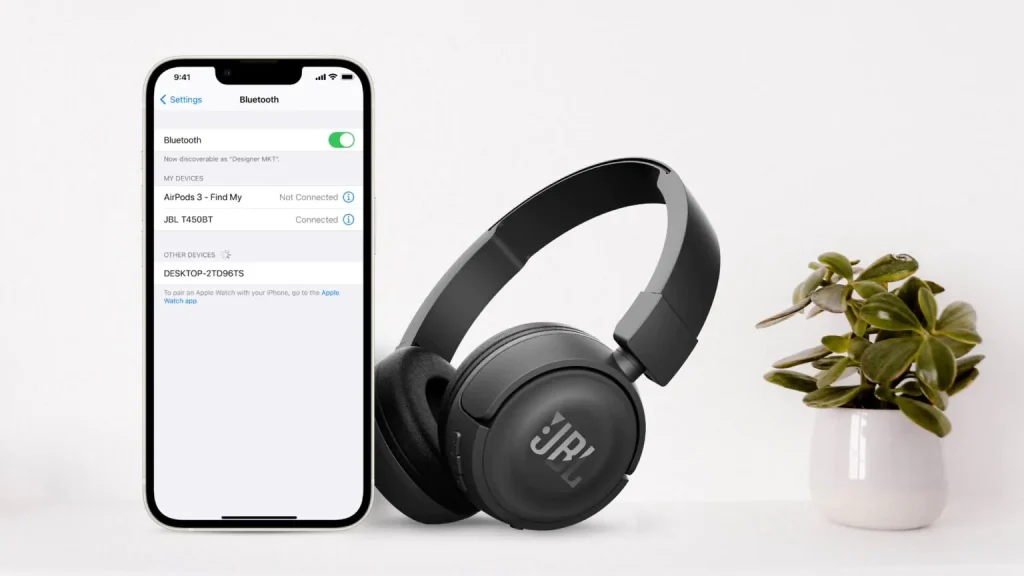
First, always ensure that your JBL headphones are turned on and in pairing mode before attempting to connect them to your iPhone.
To pair your JBL headphones with your iPhone, go to Settings > Bluetooth and choose the JBL headphones under Other Devices.
If you encounter any connection issues, try the following troubleshooting steps: Make sure your headphones are fully charged, restart your iPhone and headphones, and ensure that there are no other devices interfering with the Bluetooth signal.
Once connected, you can explore the different sound modes and settings available on your JBL headphones to optimize them for iPhone usage. Adjust the EQ settings, enable noise cancellation or ambient sound modes, and customize the controls using the JBL app for a personalized audio experience.
Synchronized Listening: Pairing Multiple JBL Speakers

Once both JBL speakers are connected to your iPhone, you can easily pair them together for a synchronized listening experience.
Synchronized listening with JBL speakers offers several advantages, such as creating a more immersive audio experience and enhancing the overall sound output.
To pair multiple JBL speakers, make sure they support the same connection protocol, such as PartyBoost, Connect, or Connect+. Models like JBL Boombox 3, JBL Charge 5, and JBL Flip 6 support PartyBoost.
Ensure that both speakers are already paired with your iPhone. Then, play audio on your iPhone and press the connect button on the second JBL speaker to pair them.
If you encounter any issues, troubleshoot by checking the connection protocol compatibility and ensuring both speakers are within Bluetooth range of your iPhone.
Disconnecting and Unpairing JBL Speakers From the iPhone
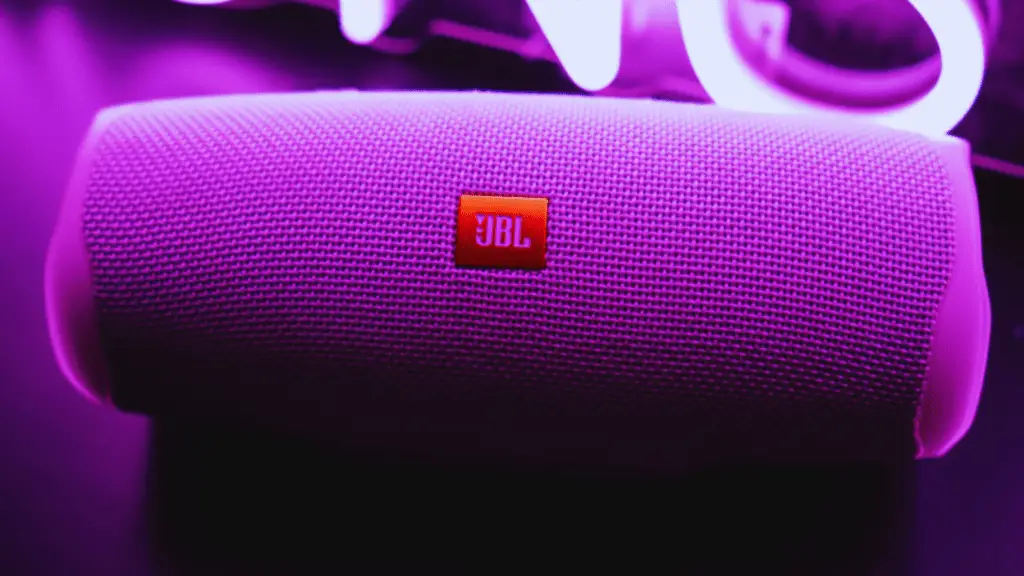
To disconnect and unpair your JBL speakers from your iPhone, simply go to Settings > Bluetooth, locate the JBL device, and tap Disconnect. This will sever the Bluetooth connection between your iPhone and the JBL speaker.
However, if you want to completely unpair the JBL speaker from your iPhone, you can also go to Settings > Bluetooth, tap the (i) icon next to the JBL device, and tap Forget This Device. This will remove the JBL speaker from your list of paired devices, and you’ll need to go through the pairing process again to use the speaker with your iPhone.
Troubleshooting common issues when disconnecting JBL speakers from iPhone includes ensuring that the speaker is within Bluetooth range of the iPhone and that there are no other devices interfering with the connection. It’s also important to keep the firmware of your JBL speaker updated to ensure compatibility and stability.
In order to maintain a stable Bluetooth connection between your JBL speaker and iPhone, make sure that the speaker and iPhone are in close proximity and that there are no obstacles blocking the signal. Additionally, keep both devices fully charged to prevent any issues with the connection.
Seamlessly Connecting JBL Devices to Mac
You can easily connect your JBL devices to your Mac by following these steps:
- Ensure the JBL device is within Bluetooth range of your Mac.
- Turn on the power and enable pairing mode on the JBL device.
- On your Mac, click the Apple menu, go to System Preferences, and click Bluetooth.
- Connect to the JBL device from the list of discovered devices.
To troubleshoot seamless connection issues, you can try the following:
- Make sure the JBL device is fully charged or connected to a power source.
- Restart your Mac and the JBL device.
- Reset the Bluetooth module on your Mac by going to System Preferences > Bluetooth > Advanced and clicking ‘Reset the Bluetooth module.’
To optimize audio settings for your JBL devices on Mac:
- Go to System Preferences > Sound and select the JBL device as the output and input device.
- Adjust the volume and audio settings according to your preferences.
How to Connect JBL Speakers to iPhone: FAQs
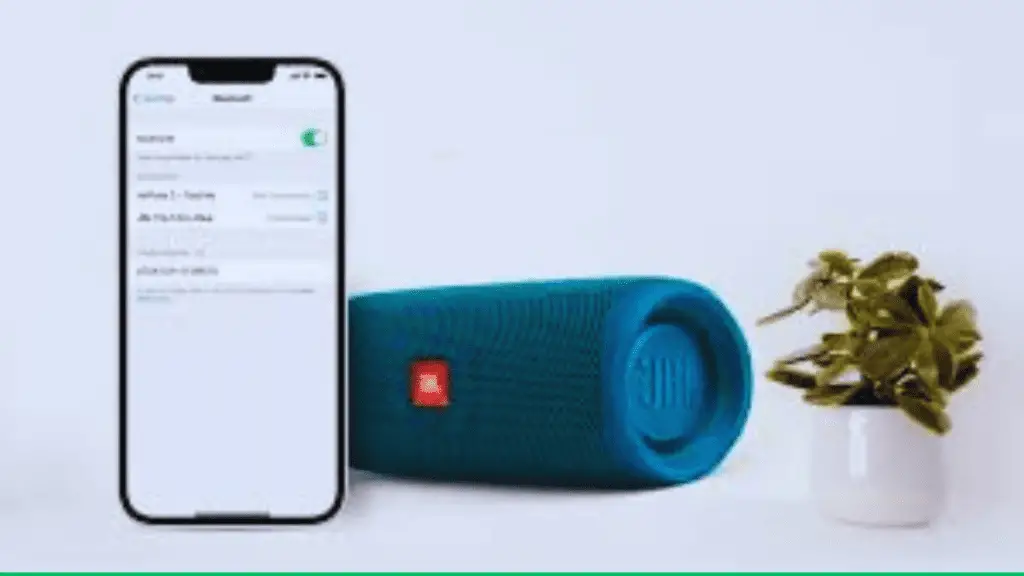
Can I Connect My JBL Speaker to Multiple Devices at the Same Time?
Yes, you can connect your JBL speaker to multiple devices at the same time. However, keep in mind that only one device can play audio at a time.
How Do I Adjust the Volume of My JBL Headphones When Connected to My iPhone?
To adjust the volume of your JBL headphones connected to your iPhone, simply use the volume buttons on your iPhone. If you’re experiencing any issues, try troubleshooting by checking the headphone’s settings and ensuring they are properly connected.
Can I Use My JBL Headphones to Make Phone Calls on My iPhone?
Yes, you can use JBL headphones to make phone calls on your iPhone. JBL headphones are compatible with Android and can be used for calls. Troubleshoot common issues by checking Bluetooth settings and ensuring the headphones are paired correctly.
What Is the Range of the Bluetooth Connection Between My JBL Speaker and My iPhone?
Obstacles can limit the Bluetooth connection’s range between your JBL speaker and iPhone. Ensure a stable Bluetooth connection by keeping your devices within close proximity and minimizing any obstructions.
Can I Use My JBL Speakers as a Speakerphone for Conference Calls on My iPhone?
Yes, you can use your JBL speakers as a speakerphone for conference calls on your iPhone. It can improve audio quality during conference calls, providing a better and more immersive sound experience.
Conclusion
In conclusion, connecting your JBL speakers and headphones to your iPhone or Mac is a simple and straightforward process.
By following the step-by-step instructions provided in this guide, you can easily enable pairing mode, select devices, and enjoy a high-quality sound output.
So don’t wait any longer; dive into the world of synchronized audio and elevate your listening experience with JBL and Apple devices.
It’s time to rock and roll!