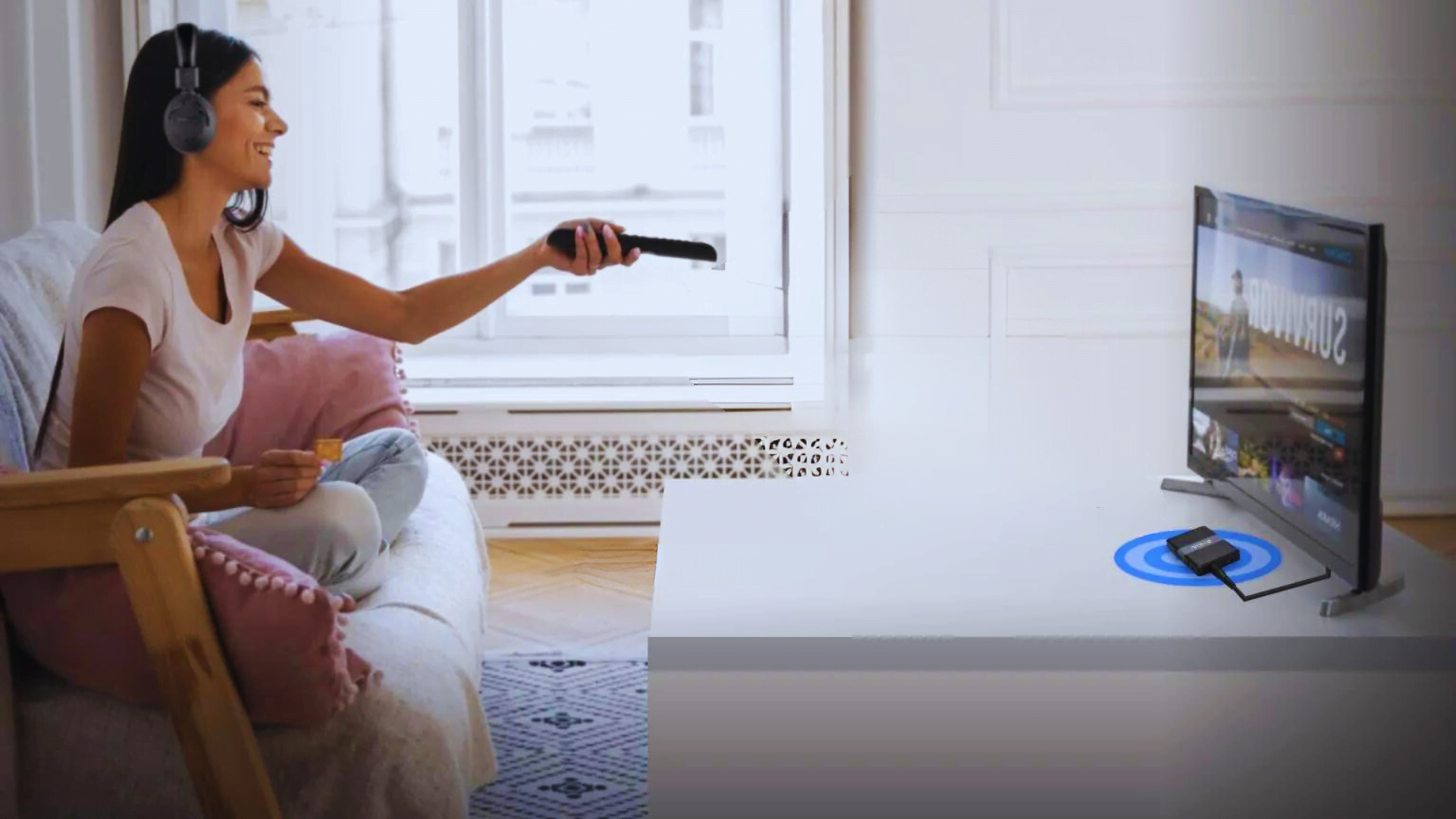Are you looking to connect two Bluetooth headphones simultaneously to your TV? While most TVs don’t support this feature natively, there is a solution. How to Connect Two Bluetooth Headphones to TV: Learn how to simultaneously pair and enjoy audio from two Bluetooth headphones on your TV.
In this informative article, we will guide you through the process of connecting two Bluetooth headphones to various TV models, including Apple TV and Samsung TV, among others.
We’ll also recommend the best Bluetooth TV adapters and wireless headphones, ensuring you enjoy excellent sound quality and features like noise cancellation and long battery life.
Get ready to enhance your shared audio experience with your TV.
Key Takeaways
- Most TVs do not natively support connecting two Bluetooth headphones simultaneously.
- A workaround is to use a Bluetooth TV adapter to connect multiple headphones to the TV.
- The Avantree Oasis Plus Bluetooth Transmitter is a top pick for its dual-link capability and compatibility with any TV.
- Top wireless headphones for TV include the Sony WH-1000XM4, Bose QuietComfort 35 II, Shure AONIC 50, Philips SHP9500, and SENNHEISER Momentum 3.
Step-by-Step Guide for Connecting Two Bluetooth Headphones to Apple TV
One method to connect two Bluetooth headphones to an Apple TV is by following a step-by-step guide. This method gives you the freedom to roam around without being tethered to your listening device by a headphone cable, while also allowing you to enjoy a more immersive audio experience without disturbing others.
When it comes to connecting Bluetooth headphones to Apple TV, there are various Bluetooth TV adapters available for headphone connectivity. These adapters come in different prices and types, offering options like simultaneous connections for multiple headphones or individual volume control.
One highly recommended Bluetooth TV adapter is the Avantree Oasis Plus. It has dual-link capability, broad compatibility, and long-range Bluetooth communication of up to 164 feet.
How to Connect Two Bluetooth Headphones Simultaneously to Samsung TV
Connecting two Bluetooth headphones simultaneously to a Samsung TV can be achieved by utilizing a Bluetooth TV adapter that is compatible with the TV’s audio output. Here are three steps to accomplish this:
1. Troubleshooting common issues with connecting Bluetooth headphones to Samsung TV:
- Ensure that your headphones are in pairing mode and within range of the TV.
- Make sure the TV’s Bluetooth is turned on and discoverable.
- Restart both the TV and the headphones if the connection fails.
2. Comparing the Bluetooth connectivity options on Samsung TVs with other TV brands:
- Samsung TVs generally have built-in Bluetooth functionality, allowing you to connect Bluetooth headphones directly.
- However, most Samsung TVs do not support simultaneous connections of two Bluetooth headphones without an adapter.
- In comparison, some other TV brands may have models that support dual Bluetooth audio output without the need for an adapter.
Achieving Simultaneous Bluetooth Headphone Connectivity on Other TV Brands
Achieving simultaneous Bluetooth headphone connectivity on other TV brands can be accomplished by utilizing a compatible Bluetooth TV adapter that supports dual audio output without the need for additional adapters. This allows multiple pairs of Bluetooth headphones to be connected to the TV at the same time, providing a convenient solution for families or friends who want to enjoy their favorite shows together. Troubleshooting common issues such as audio syncing problems or connection drops can be resolved by selecting a Bluetooth TV adapter with aptX Low Latency technology. Additionally, alternative methods for headphone connectivity on other TV brands include using Bluetooth transmitters with built-in audio splitters or using a headphone splitter connected to the TV’s audio output. These methods provide flexibility and versatility in connecting multiple headphones to different TV brands.
| Bluetooth TV Adapter | Features | Compatibility |
|---|---|---|
| Avantree Oasis Plus Bluetooth Transmitter | dual-link capability for two headphones | compatible with any TV with an audio output port |
| TaoTronics Bluetooth 5.0 Transmitter | simultaneous streaming to two headphones | compatible with TVs, PCs, and more |
| ELEGIANT Bluetooth 5.0 Transmitter Receiver | Receiver mode for streaming audio from TV to headphones | compatible with TVs, smartphones, and more |
Troubleshooting Tips for Connecting Two Bluetooth Headphones to TV
How can you ensure a successful connection when attempting to connect two Bluetooth headphones to your TV?
Here are some troubleshooting strategies for connecting two Bluetooth headphones to a television:
- Check compatibility: Ensure that your TV supports Bluetooth connectivity and multiple simultaneous connections. Some older TV models may not have this feature.
- Reset the headphones and TV: Turn off both devices and then turn them back on. This can help reset any connectivity issues.
- Update firmware: Check for firmware updates for both your headphones and TV. Updating to the latest firmware can resolve compatibility issues and improve performance.
These troubleshooting strategies can help you overcome common issues when connecting multiple Bluetooth headphones to a TV. By following these steps, you can enjoy a seamless and synchronized audio experience with your Bluetooth headphones while watching TV.
Exploring Compatibility Options: Connecting Two Bluetooth Headphones to Various TV Models
Although rare, some TV models may support the simultaneous connection of two Bluetooth headphones. When exploring compatibility options, it is important to note that not all TVs have this capability.
If your TV does not support dual Bluetooth connections, there are alternative methods to consider. One option is to use a Bluetooth TV adapter that can be connected to your TV’s audio output. These adapters can provide the ability to connect two Bluetooth headphones at the same time.
Additionally, troubleshooting common issues may involve adjusting settings or using a splitter to split the audio signal between two headphones.
It is recommended to check the specifications of your TV model and consult the manufacturer’s instructions for specific compatibility options.
Top Bluetooth TV adapters
Bluetooth TV ports are a great way to fix a number of sound issues you might have while watching TV. You might like staying up late to watch movies but don’t want to wake the kids up. Parents may find headphones useful.
Is your TV’s sound too quiet? If you watch TV, is it too loud for your partner to enjoy? You could get headphones for two people, a Bluetooth transmitter for your TV, or each person could set their own volume.
There are different types and prices of Bluetooth TV adapters, each with different functions like aptX Low Latency and Bypass. Some models also have a receiver mode that lets you stream sound from your TV to headphones that are attached.
Our top pick:
1. Avantree Oasis Plus Bluetooth Transmitter for TV

Oasis Plus allows two Bluetooth headphones or speakers to be connected concurrently via “dual-link”. Both devices will play audio simultaneously.
Any TV with an audio output port can utilize the Oasis Plus in transmitter (TX) mode to connect to any Bluetooth speaker or headphone.
Class-1 Bluetooth and Bluetooth version 5.0 (50 m) provide reliable connectivity up to 164 feet in the Oasis Plus.
A Bluetooth headset with aptX Low Latency provides the greatest “No lip sync delay” experience. Thus, offering beautifully synchronized visual and audio content regardless of content.
2. Anker Soundsync A3341 Bluetooth 2-in-1 Transmitter

The audio experience with the least delay is with the Anker Soundsync A3341. It works with all aptX codecs, such as aptX HD and low delay. Additionally, it is flexible enough to take with you anywhere because it is designed to be portable.
3. Miccus Home RTX Pro

Bluetooth 5.1, aptX HD, aptX-Low latency, dual-link, and more are just some of the features that this adapter brings to your TV and home audio setup. You can broadcast, send, and receive audio by linking Bluetooth speakers or headphones to a TV or computer.
4. UGREEN Bluetooth 5.0 transmitter and receiver

The Bluetooth transmitter with a 3.5mm jack is top-notch. As a result, it is the most convenient and cost-effective TV transmitter available today. To activate the device and begin the hands-free pairing process, simply push the multifunction button.
5. TROND V5.0 Bluetooth Transmitter Receiver

The TROND BT-Duo S can function as both a transmitter and a receiver, and it can send and receive audio signals via AUX, RCA, and USB. aptX allows for high-quality Bluetooth wireless audio streaming.
How to Connect Two Bluetooth Headphones to TV: FAQs
Can I connect two Bluetooth headphones to my Apple TV without using a Bluetooth TV adapter?
While it is not possible to connect two Bluetooth headphones to an Apple TV without a Bluetooth TV adapter, alternative methods include adjusting settings or using a splitter. Troubleshooting tips can help achieve simultaneous headphone connectivity.
How Do I Adjust the Audio Settings on My Samsung TV to Enable the Simultaneous Connection of Two Bluetooth Headphones?
To enable simultaneous connection of two Bluetooth headphones to a Samsung TV, adjust the audio settings by navigating to the TV’s menu, selecting Sound, and enabling the Bluetooth audio output option. Troubleshoot audio problems by ensuring the headphones are in pairing mode and within range of the TV.
Are there any specific compatibility issues I should be aware of when connecting two Bluetooth headphones to different TV brands?
When connecting two Bluetooth headphones to different TV brands, compatibility issues may arise. Troubleshooting tips include ensuring both headphones and TVs have Bluetooth capabilities, updating firmware, and checking for specific compatibility requirements stated by manufacturers.
What Should I Do if I Experience Audio Lag or Syncing Issues When Connecting Two Bluetooth Headphones to My Tv?
If experiencing audio lag or syncing issues when connecting two Bluetooth headphones to a TV, try these troubleshooting steps: 1) Ensure headphones are fully charged. 2) Move closer to the TV. 3) Restart TV and headphones. 4) Reset Bluetooth connections.
Can I Use a Bluetooth Splitter to Connect Two Bluetooth Headphones to My TV if It Doesn’t Have an Audio Output Port?
Some alternatives to Bluetooth splitters for connecting two Bluetooth headphones to a TV without an audio output port include using a Bluetooth TV adapter, adjusting TV settings, or using a headphone jack adapter. Troubleshooting Bluetooth connection issues may also be necessary.
Conclusion
In conclusion, connecting two Bluetooth headphones simultaneously to a TV is possible with the use of a Bluetooth TV adapter. By following the step-by-step guides provided for Apple TV, Samsung TV, and other TV brands, you can enjoy a shared audio experience with your loved ones.
It is important to choose a compatible Bluetooth transmitter and stay near it for a solid connection. For example, imagine being able to watch a movie with your partner, each wearing their own wireless headphones, immersing yourselves in the audio experience without disturbing others.