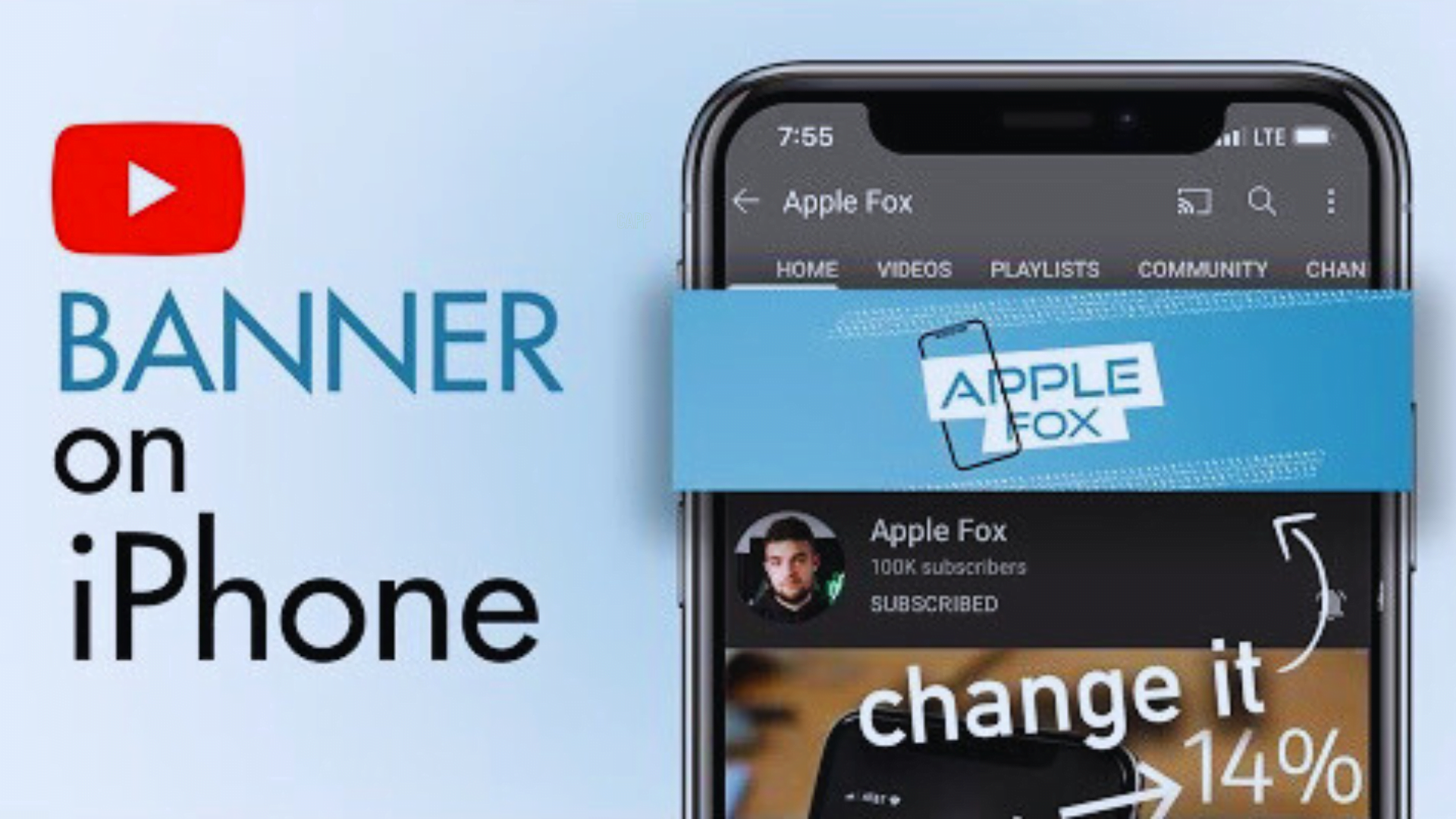While many YouTube users may find it challenging to change their channel banner on an iPhone, this article aims to provide a concise and informative guide on how to do so effortlessly.
By following our step-by-step instructions on how to Change YouTube Channel Banner: Learn how to update your YouTube channel’s banner and give it a fresh and appealing look.
Whether you prefer using the YouTube app or Safari and Chrome browsers, we have you covered.
Let’s dive in and transform your YouTube channel’s visual appeal.
Key Takeaways
- YouTube now allows changing channel banners directly from the app on iPhone or iPad.
- The recommended banner size for YouTube is 2560 x 1440 pixels, with a required aspect ratio of 16:9 and a minimum image size of 2048 x 1152 pixels.
- The minimum size for text and logos on the banner is 1235 x 338 pixels, and the file size restriction is 6MB.
- Users can upload both images and videos as their channel banners.
The Importance of a Well-Designed YouTube Channel Banner
The success of a YouTube channel relies heavily on the visual appeal and professionalism conveyed through a well-designed YouTube channel banner. A visually appealing banner not only captures the attention of potential viewers but also helps to establish a brand identity and convey the channel’s content and style.
When designing a YouTube channel banner, there are a few tips to keep in mind. Firstly, make sure to choose high-quality images or graphics that are relevant to the channel’s theme or niche. Secondly, consider using bold and eye-catching colors to grab attention.
Additionally, it is important to keep the design simple and uncluttered, allowing for easy readability. Lastly, don’t forget to incorporate the channel’s logo or name to enhance brand recognition.
Understanding the Recommended Banner Size for YouTube
To ensure optimal display and compatibility across different devices, it is important to understand the recommended banner size for YouTube, as well as the required aspect ratio and minimum image size.
Here are some key guidelines to keep in mind when creating your YouTube channel banner:
- Recommended banner size for YouTube: 2560 x 1440 pixels
- Required aspect ratio and minimum image size: 16:9 and 2048 x 1152 pixels
- Minimum size for text and logos: 1235 x 338 pixels
Optimizing your banner for different devices is crucial for the impact of a visually appealing banner on channel growth. By adhering to these guidelines, you can ensure that your banner looks great on all devices and attracts viewers to your channel.
Exploring the Aspect Ratio and Minimum Image Size Requirements
Understanding the aspect ratio and minimum image size requirements is essential when creating a YouTube channel banner on an iPhone.
The aspect ratio, which refers to the proportional relationship between the width and height of an image, plays a crucial role in maintaining the banner’s visual appeal. YouTube recommends an aspect ratio of 16:9 for channel banners. This ensures that the banner is displayed correctly across various devices and screen sizes.
Additionally, YouTube requires a minimum image size of 2048 x 1152 pixels for channel banners. Adhering to these image size requirements guarantees that the banner is clear and sharp, enhancing the overall appearance of the YouTube channel.
Ensuring the Right Size for Text and Logos on Your Banner
An ideal approach to guaranteeing the right size for text and logos on your YouTube channel banner is to adhere to the recommended dimensions and aspect ratio. Here are some design tips and best practices to consider:
- Size the text properly: Ensure that the size of the text on your banner is readable and not too small or too big. Experiment with different font sizes to find the right balance.
- Optimize logo placement: Place your logo strategically on the banner so that it is visible and doesn’t overlap with important elements. Consider the overall composition and ensure that the logo doesn’t distract from the main message.
- Maintain visual hierarchy: Create a visual hierarchy by using different font sizes, colors, and styles to highlight important information. This will help guide the viewer’s attention and make your banner more visually appealing.
Uploading Both Images and Videos on Your Channel Banner
Users have the option to upload both images and videos on their YouTube channel banner. This allows for more creativity and customization in showcasing their channel’s branding. By uploading videos in the banner, users can catch their viewers’ attention and provide a sneak peek into the content they offer. Additionally, customizing the banner with text can help convey important information or add a personal touch to the channel. Here is an example of how users can upload both images and videos on their YouTube channel banner:
| Image | Video |
| 1. Select | 1. Choose |
| Image | Video |
| File | File |
| 2. Adjust | 2. Trim |
| Image | Video |
| Size | Length |
| 3. Save | 3. Save |
Changing Your YouTube Channel Banner via the YouTube App
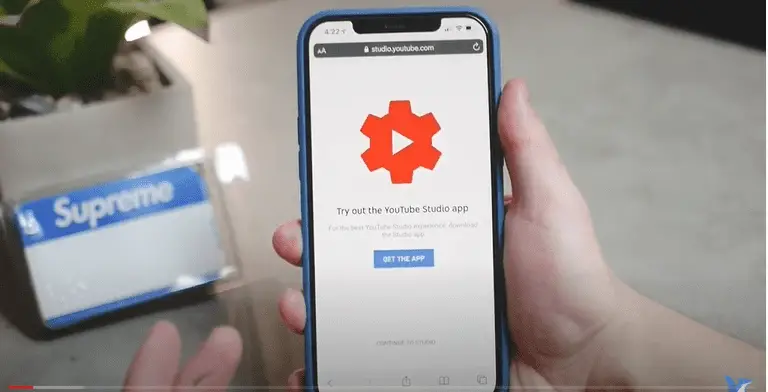
To change your YouTube channel banner via the YouTube app, you can follow these simple steps on your iPhone or iPad:
- Launch the YouTube app on your device.
- Tap on the profile symbol to sign in to your account.
- Select ‘Your channel’ from the menu.
- Tap on the Edit icon located below your YouTube channel page.
- Tap on the camera icon to change your banner image.
- You will have the option to take a new photo or choose an existing one from your device.
- After selecting or taking a photo, tap on the SAVE button to upload the picture and set it as your new channel banner.
By following these steps, you can easily change your YouTube channel banner using the YouTube app on your iPhone or iPad.
Please note that the process may vary slightly for Android devices. Additionally, make sure to customize your banner design according to the recommended size and aspect ratio for optimal display.
Step-by-Step Guide to Changing Your Banner Using Safari Browser
Navigating to the YouTube website and using Safari browser on your iPhone provides a seamless process for changing your YouTube channel banner. When it comes to changing your banner, it’s always good to explore alternatives and compare methods.
While the YouTube app allows you to change your banner easily, using the Safari browser on your iPhone offers another convenient option. To change your banner using Safari, launch the browser in private mode and search for YouTube or enter the website address.
Sign in to your account, tap the profile symbol, and select the ‘AA’ icon to request the desktop website. From there, you can access your channel, customize it, and upload a new banner image.
It’s a straightforward process that gives you more flexibility in managing your YouTube channel.
Step-by-Step Guide to Changing Your Banner Using Chrome Browser
To proceed with changing your YouTube channel banner using the Chrome browser on your iPhone, follow these step-by-step instructions:
- Open the Chrome browser on your iPhone.
- Visit the YouTube website and log in to your account.
- Tap on the profile icon to access your channel.
- Select the ‘Request Desktop Site’ option from the menu.
- Tap on the profile icon again and choose your channel.
- Click on the ‘CUSTOMIZE CHANNEL’ button.
- Choose the ‘Continue with browser’ option.
- Select the ‘Branding’ section from the YouTube channel settings.
- Tap on the ‘UPLOAD’ button to take or select a photo for your banner.
Changing Your YouTube Channel Banner Using the YouTube App
One of the steps to change your YouTube channel banner using the YouTube app on your iPhone or iPad is to launch the YouTube app on your device. Once you have launched the app, sign in to your account by tapping on the profile symbol.
After signing in, select ‘Your channel’ and tap on the Edit icon under your YouTube channel page. Then, tap on the camera icon for the banner image. You will have the option to take a new photo or choose an existing one.
After uploading the picture, tap on the SAVE button to apply the changes to your YouTube channel banner. This method is convenient for iPhone and iPad users who want to change their channel banner on the go.
For Android users, the process of changing the banner using the YouTube app is similar.
When changing your YouTube channel banner, it is important to keep in mind the best practices for YouTube channel banners, such as using the recommended banner size, maintaining the required aspect ratio and minimum image size, and ensuring that your text and logos are clear and visible.
Changing Your YouTube Channel Banner Using Safari and Chrome Browsers
When using Safari or Chrome browsers on your iPhone, you can change your YouTube channel banner by following these steps:
- Launch Safari or Chrome browser on your iPhone.
- Search for YouTube or enter the website address.
- Sign in to your YouTube account using the profile symbol.
- Tap on the AA icon and select ‘Request Desktop Website’ to view the desktop version of YouTube.
- Tap on your profile icon and select ‘Your channel’.
- Tap on the ‘CUSTOMIZE CHANNEL’ button.
- Choose the ‘continue with browser’ option.
- Select the ‘Branding’ section in the YouTube channel settings.
- Tap on ‘UPLOAD’ to take a new photo or choose an existing one for your banner.
Changing your YouTube channel banner using Safari or Chrome browsers on your iPhone provides an alternative method to the YouTube app. If you encounter any limitations or troubleshooting issues while changing your banner, make sure to check your internet connection, clear your browser cache, and ensure that your image meets the recommended size and format guidelines.
Change Youtube Channel Banner: FAQs
Can I Change My Youtube Channel Banner Using the Youtube App on My iPhone or iPad?
Yes, you can change your YouTube channel banner using the YouTube app on your iPhone or iPad. Simply launch the app, sign in, go to your channel, tap the edit icon, select the camera icon for the banner image, and upload a new photo.
What Is the Recommended Size for a Youtube Channel Banner?
The recommended size for a YouTube channel banner is 2560 x 1440 pixels. Resizing options include an aspect ratio of 16:9 and a minimum image size of 2048 x 1152 pixels.
How Can I Ensure That the Text and Logos on My Banner Are the Right Size?
To ensure the right size for text and logos on your YouTube channel banner, follow guidelines: minimum size of 1235 x 338 pixels, maintain aspect ratio of 16:9, and upload a file size within 6MB.
Is It Possible to Upload Both Images and Videos on My Youtube Channel Banner?
Yes, it is possible to upload both images and videos on your YouTube channel banner. This allows for customization of the banner layout and provides an opportunity to showcase your content in a visually appealing way.
Can I Change My Youtube Channel Banner Using Safari or Chrome Browsers on My Iphone?
Yes, you can change your YouTube channel banner using Safari or Chrome browsers on your iPhone. Follow the steps provided to access the YouTube website and customize your channel’s branding.
Conclusion
In conclusion, changing your YouTube channel banner on an iPhone or iPad is now easier than ever with the introduction of the mobile app feature. Whether you choose to use the YouTube app or a browser like Safari or Chrome, you can effortlessly customize your banner with the recommended size, aspect ratio, and image restrictions in mind.
By following the step-by-step instructions provided, you can give your channel a professional and personalized touch. Remember, a well-designed banner can make a significant impact on your channel’s image and attract more viewers.
So, don’t hesitate to update your banner and make your channel stand out from the crowd.